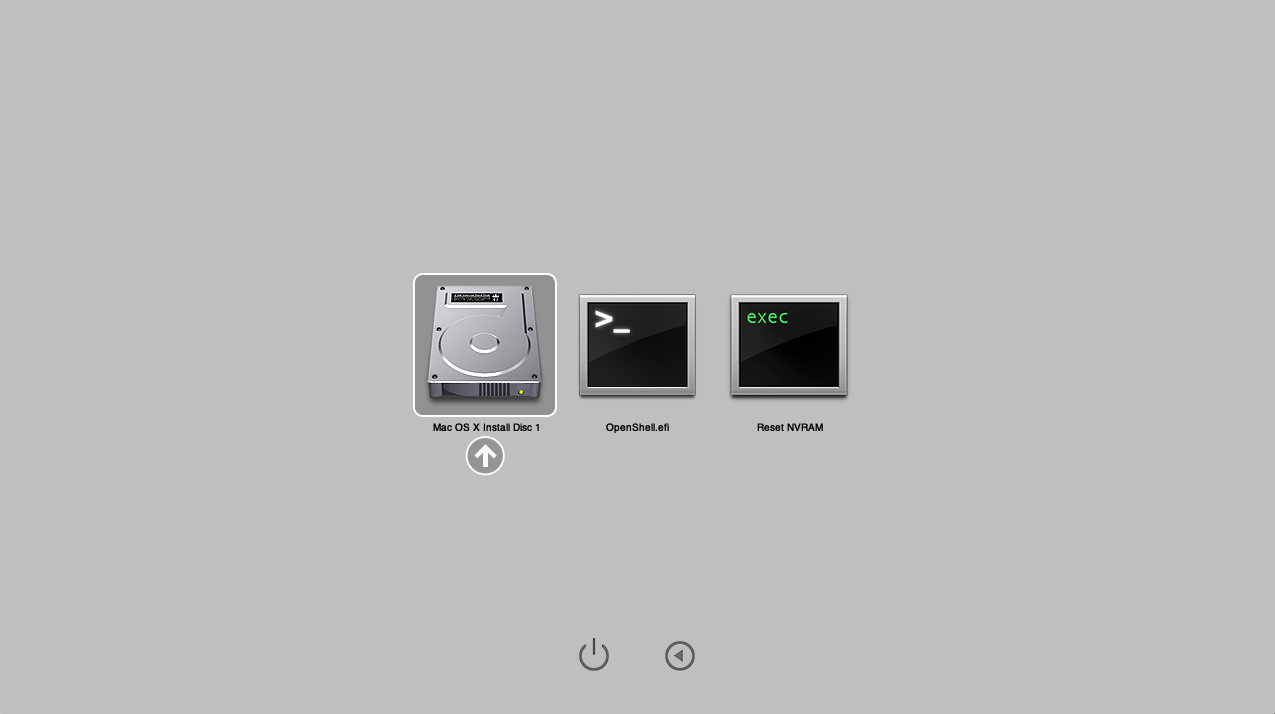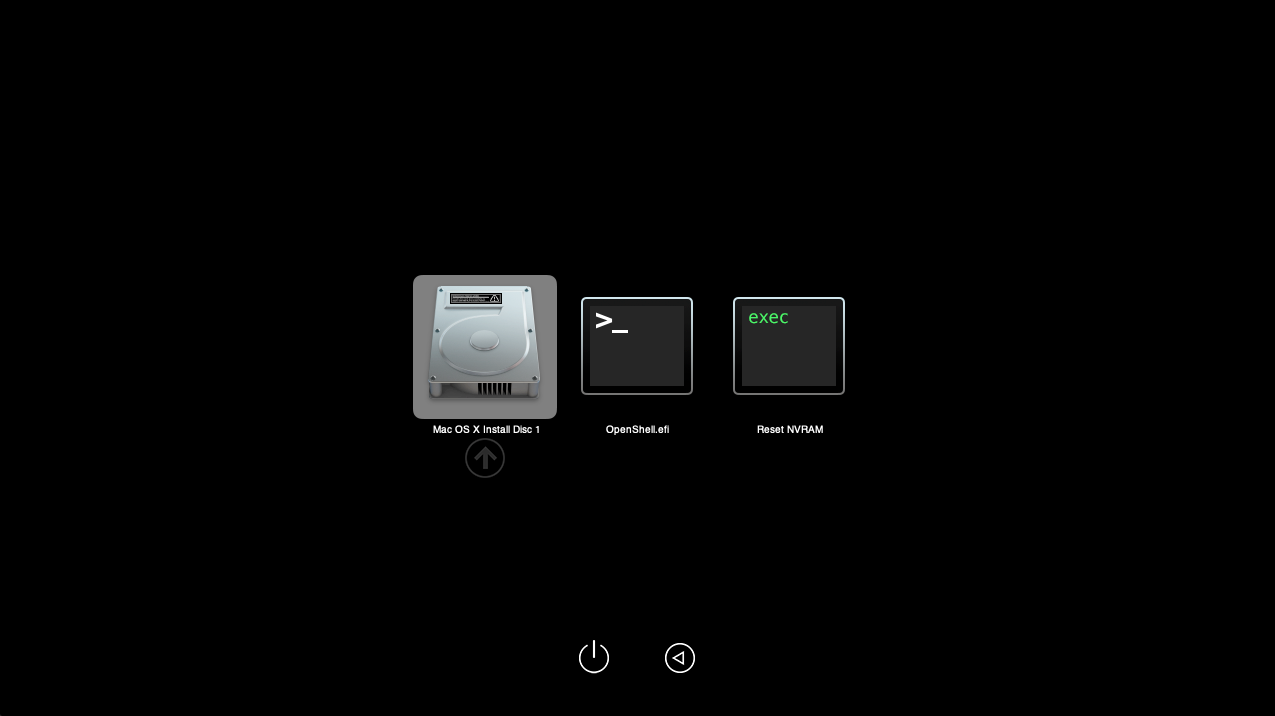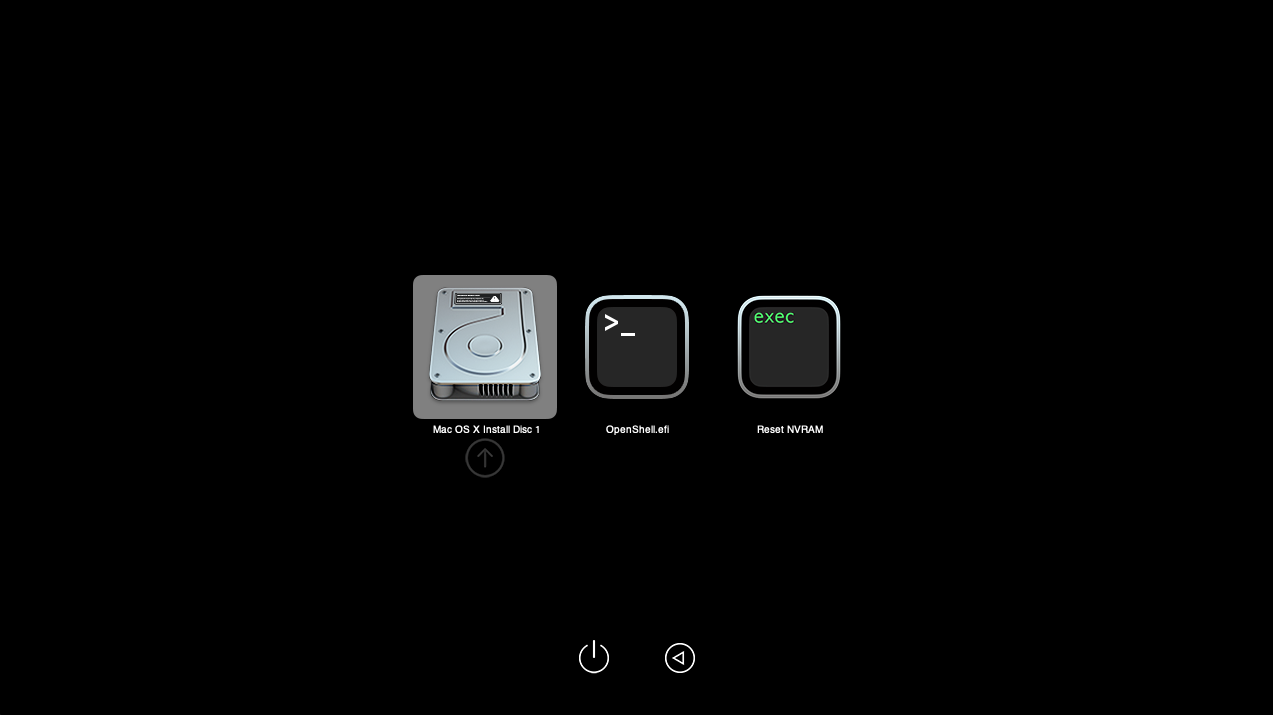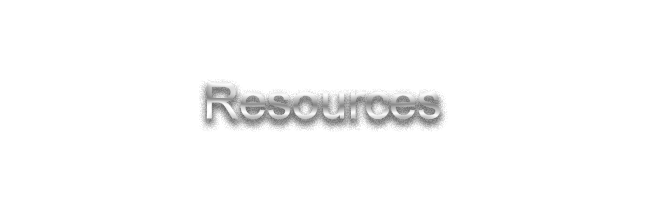
Files used by OpenCanopy
This section is here for completeness. When you intend to configure OpenCanopy, you may return to this page.
The rest of this page serves as an explanation of how to use the resource folder.
You may now skip it.
Common Themes
You can click on an image to expand it! It will open on a new tab.
The following are standard themes that can be downloaded by Acidanthera:
To install these themes, visit the OcBinaryData repository on Github and download it as a ZIP. This will provide you with the 3 default themes for Resources.
Unpack the following data into your own EFI’s Resources folder.
When configuring the Chardonnay theme, it’s advised to set the DefaultBackgroundColor to BFBFBF00
Installing third-party Themes
TODO: Add a chart of known third party themes, and instruct a user on dropping it into Resources, how to properly have them foldered.
Configuring config.plist
It’s time to configure OpenCore to know what theme to use, along with other proper settings required.
Edit the following keys with ProperTree under:
-> Misc
-> Boot
| Key | Type | Value |
| PickerAttributes | Number | 17 |
| PickerMode | String | External |
| PickerVariant | String | Acidanthera\GoldenGate |
Other valid strings that are accepted by PickerVariant with the Common themes are:
| Value | Effect |
| Auto | Automatically select one set of icons based on DefaultBackground colour. |
| Acidanthera\Syrah | The Syrah (Default) theme. |
| Acidanthera\GoldenGate | The Nouveau (GoldenGate/Modern) theme. |
| Acidanthera\Chardonnay | The Vintage (Chardonnay/Old) theme. |
Ensure you have OpenCanopy.efi, so you can OC Snapshot.
Boot Chime
TODO: Add information on creating a boot chime audio, and adding it to Resources, as well as installing the standard Boot Chime sound.
Creating Custom Sounds
TODO: Information on how to properly create the audio files used by OpenCanopy, to use a custom boot chime sound.
Configuring config.plist
TODO: Add information on setting boot chime audio in config.plist for OpenCore