CustomMemoryMap[GB].plist
DarwinKVM Includes a set of standardized maps.
This section has been derived from the Fixing MacPro7,1 Memory Errors section via OpenCore Post-Install. The included sets can be modified to your liking.
For explaining the creation of these premade maps, we’ll break down the sections.
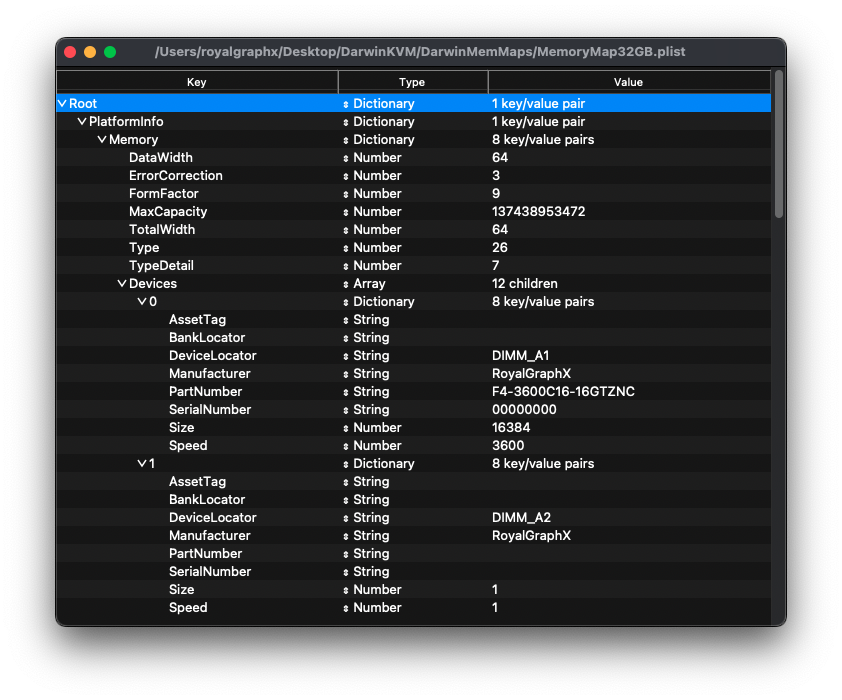
Advanced users, Feel free to run a copy of baremetal Windows and DmiDecode for Windows with your memory. Capture the DmiDecode output, and parse it with MemInfoGen.sh to provide you the proper custom information needed to create your own map! Help can be provided via Discord.
Firstly, to create the template maps, I first ran baremetal Windows to capture my RAM configuration output via dmidecode. When running MemInfoGen.sh the following output can be seen:
Data Width
Data Width: 64 bits
Data Width: 64 bits
Data Width: 64 bits
Data Width: 64 bits
Error Correction Type
Error Correction Type: None
Form Factor
Form Factor: DIMM
Form Factor: DIMM
Form Factor: DIMM
Form Factor: DIMM
Total Width
Total Width: 64 bits
Total Width: 64 bits
Total Width: 64 bits
Total Width: 64 bits
Type
Error Correction Type: None
Type: <OUT OF SPEC>
Type: <OUT OF SPEC>
Type: <OUT OF SPEC>
Type: <OUT OF SPEC>
Type Detail
Type Detail: Synchronous
Type Detail: Synchronous
Type Detail: Synchronous
Type Detail: Synchronous
Device Properties
Asset Tag
Asset Tag: Not Specified
Asset Tag: Not Specified
Asset Tag: Not Specified
Asset Tag: Not Specified
Bank Locator
Bank Locator: BANK 0
Bank Locator: BANK 1
Bank Locator: BANK 2
Bank Locator: BANK 3
Device Locator
Locator: DIMM_A1
Bank Locator: BANK 0
Locator: DIMM_A2
Bank Locator: BANK 1
Locator: DIMM_B1
Bank Locator: BANK 2
Locator: DIMM_B2
Bank Locator: BANK 3
Manufacturer
Manufacturer: G-Skill
Manufacturer: G-Skill
Manufacturer: G-Skill
Manufacturer: G-Skill
Part Number
Part Number: F4-3600C16-16GTZNC
Part Number: F4-3600C16-16GTZNC
Part Number: F4-3600C16-16GTZNC
Part Number: F4-3600C16-16GTZNC
Serial Number
Serial Number: 00000000
Serial Number: 00000000
Serial Number: 00000000
Serial Number: 00000000
Size
Size: 16384 MB
Size: 16384 MB
Size: 16384 MB
Size: 16384 MB
Speed
Speed: 3600 MHz
Speed: 3600 MHz
Speed: 3600 MHz
Speed: 3600 MHz
As you can see, I have 4 sticks of 16GB for a total of 64GB of RAM. In the virtual machine, I only have 32GB of RAM. Meaning that for the 32GB map, we are using 4 Sticks of 8GB. Below you will see how the following values were derived. Again, you can use this information to make your own.
DataWidth
Specifies the data width, in bits, of the memory.
From the output, you can see 64 was chosen.
Data Width
Data Width: 64 bits
Data Width: 64 bits
Data Width: 64 bits
Data Width: 64 bits
Error Correction (EC)
Specifies ECC support. The following chart explains possible outcomes.
| Support | Value |
|---|---|
| Other | 1 |
| Unknown | 2 |
| None | 3 |
| Parity | 4 |
| Single-bit | 5 |
| Multi-bit | 6 |
| CRC | 7 |
From the output, you can see 3 was chosen.
Error Correction Type
Error Correction Type: None
FormFactor
Specifies Memory Form Factor. The following chart explains possible outcomes. I would recommend not changing this. Modern PC’s and Modern Mac’s mostly use DIMM or SO-DIMM memory.
| Type | Value |
|---|---|
| Other | 1 |
| Unknown | 2 |
| DIMM | 9 |
| SO-DIMM | 13 |
| FB-DIMM | 15 |
From the output, you can see 9 was chosen.
Form Factor
Form Factor: DIMM
Form Factor: DIMM
Form Factor: DIMM
Form Factor: DIMM
MaxCapacity
Specifies maximum supported memory in your system. Written in Bytes.
If you’re creating a custom map for non-standard RAM sizes, please convert your Guest Virtual Machines RAM size to Bytes. A working converter I can suggest is here. Hexley should be able to do conversions soon! Stay tuned for updates by joining the discord.
| Guest Amount | Amount in Bytes |
|---|---|
| 8GB | 8589934592 |
| 16GB | 17179869184 |
| 32GB | 34359738368 |
| 64GB | 68719476736 |
| 128GB | 137438953472 |
| 256GB | 274877906944 |
Knowing the Virtual Machine in this example is 32GB, you can see why 34359738368 was chosen.
TotalWidth
Specifies the total width, in bits, of the memory, including any check or error-correction bits. If there are no error-correction bits, this value should be equal to DataWidth.
Because I had no error-correction bits, I have kept this equal to DataWidth.
Type
The Type of Memory in the system.
| Type | Value |
|---|---|
| Other | 1 |
| Unknown | 2 |
| SDRAM | 15 |
| DDR | 18 |
| DDR2 | 19 |
| DDR2 FB-DIMM | 20 |
| DDR3 | 24 |
| DDR4 | 26 |
| LPDDR | 27 |
| LPDDR2 | 28 |
| LPDDR3 | 29 |
| LPDDR4 | 30 |
Based on the fact that I know the RAM in my system is DDR4, that is why 26 was chosen.
TypeDetail
Specifies other memory type information. You will need to combine your parsed output together to get a final value.
Here is the output for reference
Type Detail
Type Detail: Synchronous
Type Detail: Synchronous
Type Detail: Synchronous
Type Detail: Synchronous
| Type | Bit Value |
|---|---|
| Reserved | 0 |
| Other | 1 |
| Unknown | 2 |
| Synchronous | 7 |
| Registered (buffered) | 13 |
| Unbuffered (unregistered) | 14 |
Because they are all Synchronous, the final value is 7. There was nothing to add besides 7.
If you had a mix of Bit 13 — Registered (buffered) and Bit 14 — Unbuffered (unregistered), your TypeDetail should be 27. You add up the bits of those which are different.
RAM Sticks
Now that you’ve fully read though everything that was chosen and defined, we’ll now talk about what defines the RAM sticks themselves. There are three different kind of states a Slot can be in, either Real, Fake, or Empty. We’re going to define all 12 sticks even though they’re not all going to be used. We will however, define 4 RAM Sticks, each that add up to the total Virtual Machines RAM. In this case, 4 sticks of 8GB RAM Sticks, with a defined RAM Speed. To help you understand the options available so that you can set this to cosmetically appear correctly, we’ll go over the three devies.
Real RAM Sticks
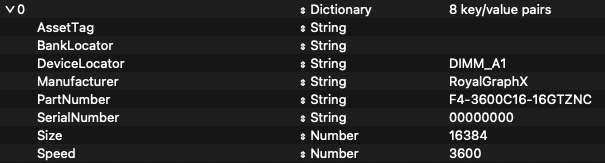
Fake RAM Sticks

Empty DIMM Slots

Explaining RAM Layout

Just like on your typical motherboard, you would reference the manual to check for the optimal RAM layout. Typically being the Second and Fourth slot. MacPro7,1 also has a layout design. For simplicity and standardization, we will use 4 RAM Sticks. First, Third, Fifth, and 7th DIMM slot will have a stick. The other DIMM’s will be empty.

Note the 6th device is there, just did not fit in the screenshot. This results in the following map below
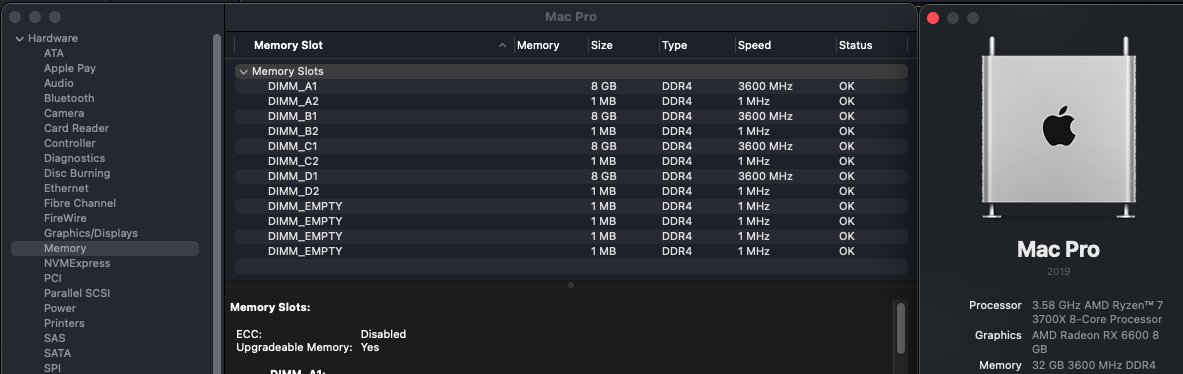
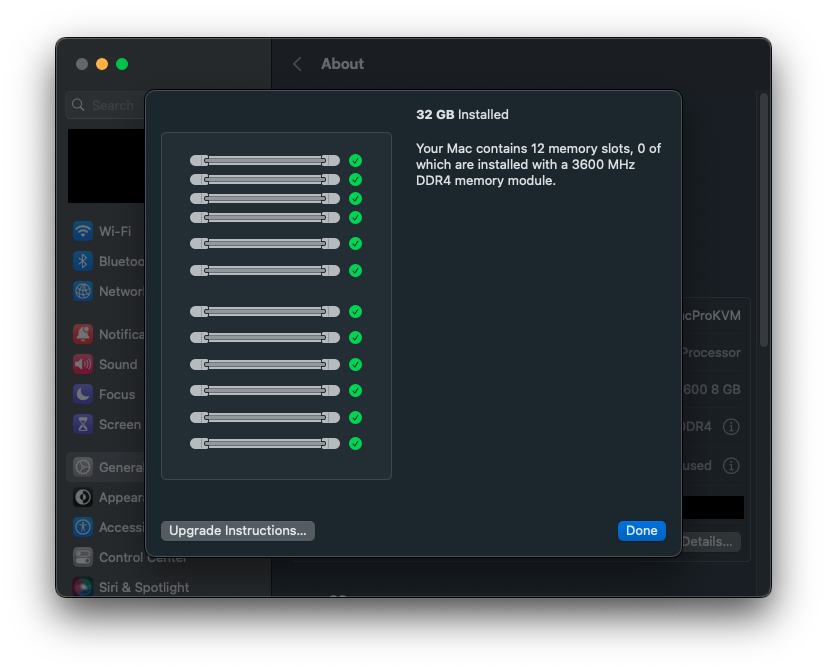
Customizing the 4 Mapped Sticks
If you need to change the size of the RAM Sticks, refer to the chart below.
| GB | MB |
|---|---|
| 1GB | 1024 |
| 2GB | 2048 |
| 4GB | 4096 |
| 8GB | 8192 |
| 16GB | 16384 |
| 32GB | 32768 |
| 64GB | 65536 |
As you can see from above, to create your own map, you simply must update the MaxCapacity, and update the 4 Real RAM sticks to equal the total, as well as updating the RAM speed to yours. If you have standard RAM size, you can quickly use the included plists. If you need to modify the data, you now should understand how Memory Mapping works. Lets apply this to our OpenCore config.plist!