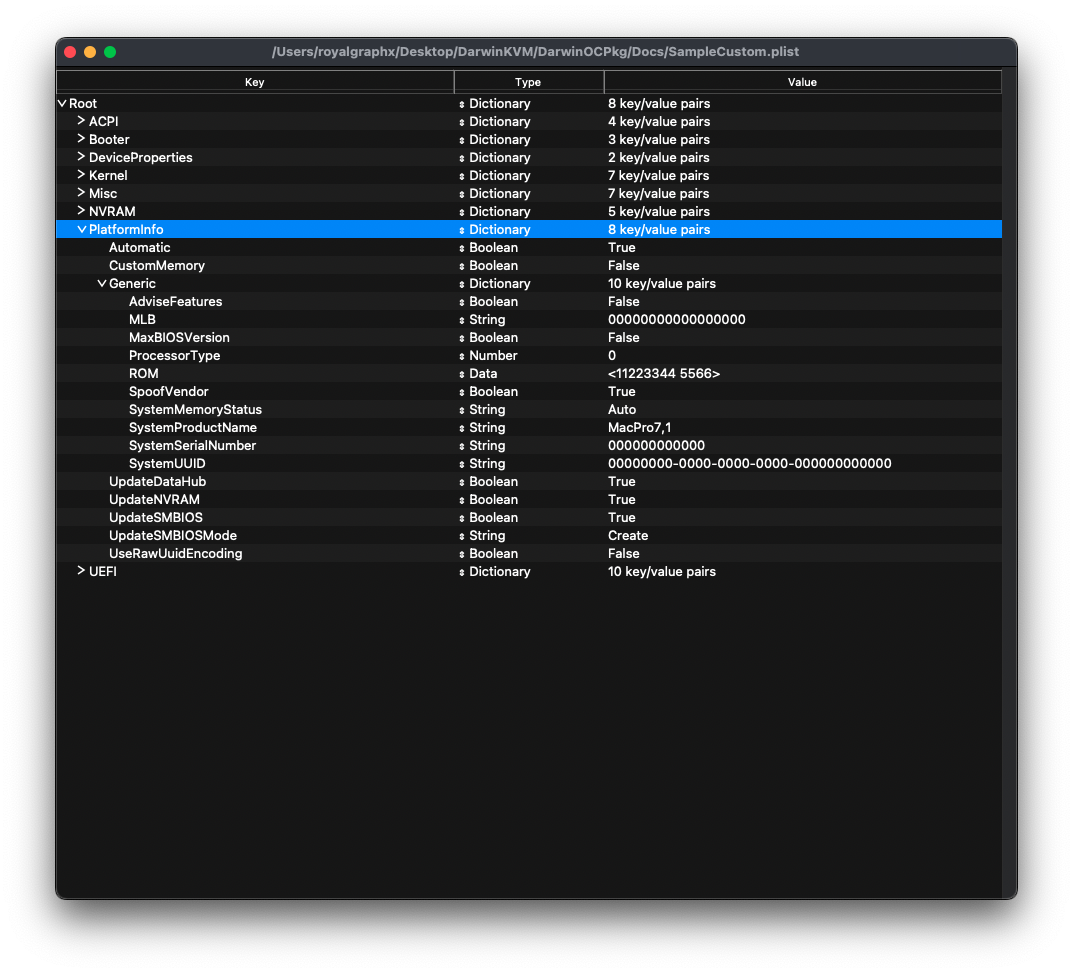Platform Info
Automatic
Leave as default.
CustomMemory
Can be ignored for now. Documentation in progress.
Generic
At this point in the guide, you’ll need to open a terminal and an instance of GenSMBIOS. Select option 1 for downloading MacSerial and Option 3 for generating SMBIOS. For this Cascade Lake example, we’ll choose the MacPro7,1 SMBIOS.
This will give us output similar to the following:
#######################################################
# MacPro7,1 SMBIOS Info #
#######################################################
Type: MacPro7,1
Serial: F0000000000M
Board Serial: F0000000000000000F
SmUUID: 90000006-3009-4004-B001-800000000008
Apple ROM: 000000000005
Press [enter] to return...
Make sure that you are using an invalid serial number! When visiting the Check Device Coverage page on Apple’s website, your serial number should not report an exising Mac, and you should get an error message such as “Please enter a valid serial number”.
To fill out the information on your config.plist, refer to the following chart to convert across.
| GenSMBIOS | config.plist |
|---|---|
| Board Serial | MLB |
| Apple ROM | ROM |
| Type | SystemProductName |
| Serial | SystemSerialNumber |
| SmUUID | SystemUUID |
UpdateDataHub
Update Data Hub fields. We can leave this default.
UpdateSMBIOS
Updates SMBIOS fields. We can leave this default.
UpdateSMBIOSMode
Replace the tables with newly allocated EfiReservedMemoryType. We can leave this default.
UseRawUuidEncoding
Use raw encoding for SMBIOS UUIDs. We can leave this default.